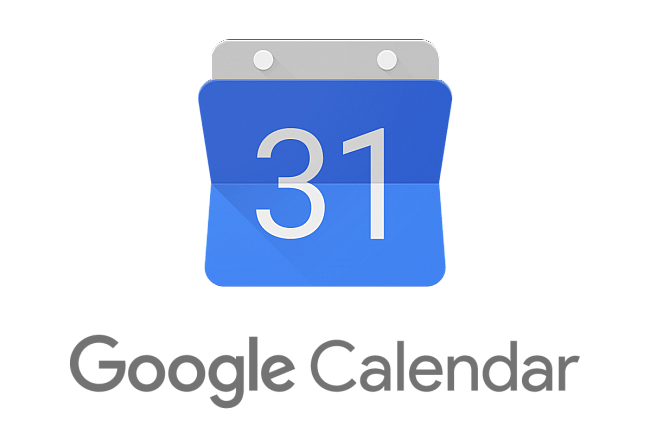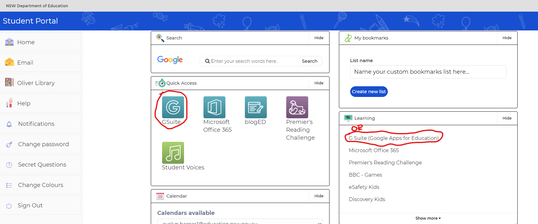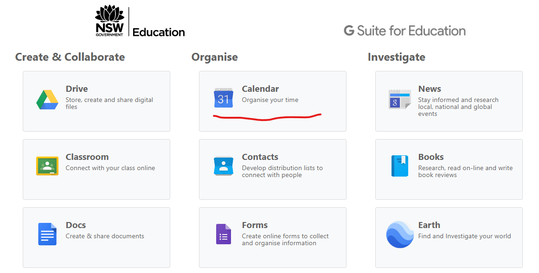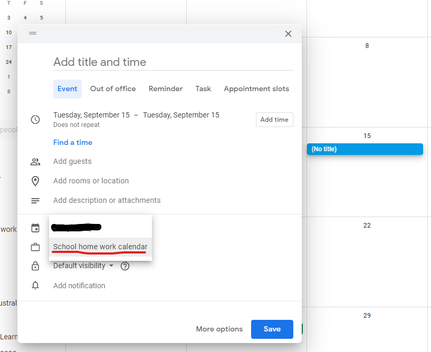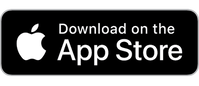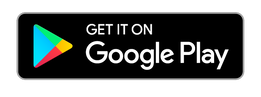Google Calendar Immersion training Organising your daily schedule, homework and key dates for school and home life effectively is a skill you will need for life. In this immersion training you will learn how to setup your Google Calendars and add reminders to your homework and key dates. This training is designed so you are able to use as an e module after the class training,
|
How to access Google Calendar and understanding key features
We will be using Google Calendars to setup your digital organisation platform to log homework from all of your subjects and share with your parents
Getting to know Google Calendar
- Open up your student portal
- Open up G Suite and then Google Calendar
- Toggle through the different views and try the search in calendar
- Identify Google Classroom calendars and showing and hiding calendars
Add events and notifications to your calendar
Create events for the following:
- School homework calendar: Add assessment and homework into this calendar
- Add a notification to your post
IMPORTANT: you must create events with your School homework calendar
Optional (you can do this at home)
- Family and social calendar: Add events you know you will being doing this week
- Sport calendar: Add all sporting commitments to this calendar
How to share your calendar
Finally you need to add the Google Calendar app to your mobile phone.
Click here to access the information and download page
Click here to access the information and download page