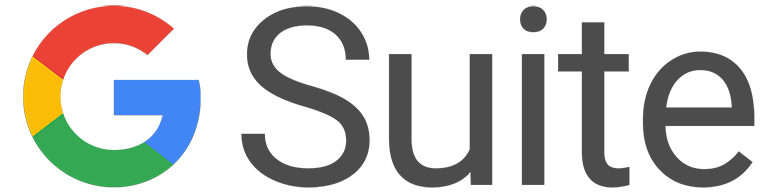G Suite Immersion lesson
|
Google has created brilliant apps to collaborate and be productive within teams. We will explore Google Classroom, Google drive and explore the apps.
|
Learning intentions
- Learn how to use Google Classroom, Docs, Slides, Google Drive.
- Learn how to share Google documents properly.
- Develop your skills using Google tools.
Success criteria
- Participate in every aspect of the lesson by creating files, following direction of the teacher and practicing skills with different Google tools.
- Use the skills after this lesson. Practice practice practice.
My first days with Google Classroom
Google Classroom tasks
- Join the training Google Classroom via the code given to you by the teacher
- Post a hello post on the stream
- Complete the G Suite immersion training survey in the Class work tab
Google slides presentation challenge
- To complete the Google slides presentation challenge found in the Class work page. Your teacher will show you the basic features of the Google Slides. Click here for the cheat sheet.
How to turn in an assignment
- Complete the presentation challenge and submit assignment. (not sure how to submit click here).
How to use Google Drive
Google Drive create folders
Create the following folders demonstrated by the teacher:
- Main Folder: Immersion lesson folder
- Sub folder: Practice Google doc activity
- Sub folder: Group holiday Google doc activity
Google doc introduction
Create a Google doc in the practice Google doc activity folder
Follow teacher direction to complete a "document on how to access Google Drive" and create a folder by doing the following:
Follow teacher direction to complete a "document on how to access Google Drive" and create a folder by doing the following:
- Add a title
- Add text (on how to access and create a Google Drive folder) and format to 12 and choose a different font
- Use bullet points OR numbers
- Add a picture
How to share a document in G Suite
Group holiday Google doc activity
- Your teacher will break you into groups of 4
- Create a Google Doc (titled Group holiday activity) and place in the "Group holiday Google doc activity" folder
- Place a table with three columns and five rows
- in the top row put student/ holiday/ picture
- Share each doc with each member of the group by "anyone with the link can edit"
- Place your name/short holiday story and picture in each Google doc in your group
G Suite Immersion Extension
Organising yourself with Google Calendar
Google calendar is an excellent way to organise your homework and assessments.
Click here to access the Google Calendar help centre.
Click here to access the Google Calendar help centre.
- Create a assessment Google Calendar
- Create a home/ sporting calendar
- Add events
Do you want to learn more about G Suite
The Killara BYOD Learning hub has a full suite of online learning for all G Suite apps. Click here for more.