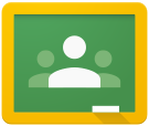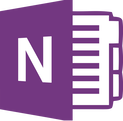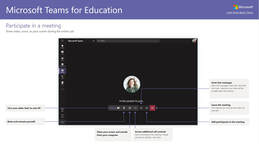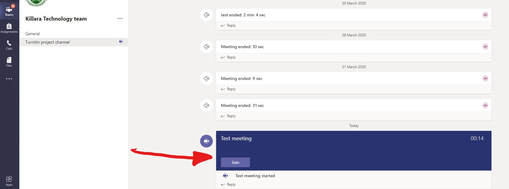Welcome
The Learning from Home page has been designed to provide information to assist parents and students to get the most from online lessons.
This page will be updated with more information as things change.
This page will be updated with more information as things change.
How to use this page
Killara High school uses a number of online learning platforms to deliver quality learning experiences for all students. Within each section there are learning resources to help you better prepare your home space and manage student technology needs. For additional information please access the Department of Education advice for parents which can be found here.
Preparing your space for Learning from Home mode
Ideally a space for extended learning should be a public/family space, not in a bedroom. This space should be quiet and have a strong wireless internet signal, if possible. Above all, it should be a space where you or another adult is present and monitoring your children's learning.
Technology behaviour agreement |
Learning environment checklist |
Remote learning guidelines |
Student email & Compass
The whole school communications will be through Compass and your education email. The following videos show you how to access these two vital services.
|
|
|
Technology support videos & guides
Click on the following links to go to technology support.
Student guides for video conferencing
Our school will use Zoom, Microsoft Teams or Adobe Connect for video conferences with students.
Please note not all teachers will use video conferencing in their classroom
Video conferences will take place in timetabled periods. For best results, students are advised to use earphones or have a headset with a microphone.
For Zoom, Microsoft Teams and Adobe Connect, students are to log in with their Department of Education portal username and password.
For Zoom, Microsoft Teams and Adobe Connect, students are to log in with their Department of Education portal username and password.
Zoom
Zoom provides a range of advanced features designed to support virtual learning, including strong security and control settings to help teachers deliver effective online lessons.
Quick start guide
|
Your browser does not support viewing this document. Click here to download the document.
|
Microsoft Teams
For classes using Microsoft Teams, the teacher will tell you when there will be a meeting in your class team. Teachers will notify students of the date and time a Microsoft Teams Meet will take place. Students should enter the Teams approximately 5 minutes before it starts. Click on the image for quick start guide.
Accessing Meetings in Microsoft Teams
Accessing Meetings in Microsoft Teams
- Open portal.det.nsw.edu.au
- Click 'Log In' and 'I’m a Student'.
- Enter your student username (firstname.lastname) and password. Remember to add the number after your name if you have one.
- Under the 'Learning' tab, click 'Show more'.
- Click on Microsoft Office 365.
- Log in using your student email ([email protected]).
- Click on Teams icon.
Quick start guide
Adobe Connect
Students will receive a URL for an Adobe Connect meeting room for their class or subject. Teachers will notify students of the date and time an Adobe Connect video conference will take place. Students should enter the Adobe Connect meeting room approximately 5 minutes before the video conference begins to ensure their audio is set up. Click on the image for the guide.