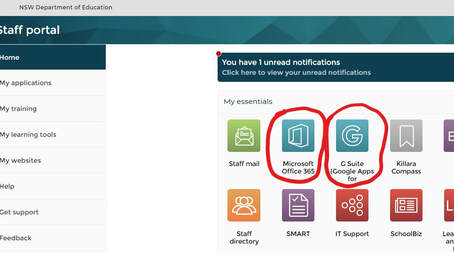Welcome
Creating valuable online learning is all about good planning and pedagogy. This resource has been created to give you some great ideas and everything you need to make this happen for your students. Within this page you will find resources to help you manage the online classroom and different ways to create and deploy assessment tasks in the online environment.
How to use this page
In the NSW DoE we have two very powerful cloud based tool sets we can use to facilitate quality online learning experiences for our students. G Suite and Google Classroom and Office 365 and Microsoft Teams. This page is designed to give you some ideas how best to facilitate the learning outcomes in an online environment.
If you are starting with either G Suite or Office 365 for the first time I would recommend you complete the immersion lessons and getting started lessons first. You will also find in the beginner training links access to Google and Microsoft training.
If you are starting with either G Suite or Office 365 for the first time I would recommend you complete the immersion lessons and getting started lessons first. You will also find in the beginner training links access to Google and Microsoft training.
Each section is dedicated to giving you some great ideas and videos to show you how to make it happen for your students.
Beginning training links |
You will gain access to G Suite and Microsoft Office 365 from your staff portal page
|
Quick links
Quick start downloadable guides |
Video conferencing training page |
|
If you prefer to learn with step by step downloadable PDF documents for the key G Suite and Microsoft Office 365 apps click the button below for the guides.
|
For comprehensive guides and valuable advice to get you started with video conferencing. Click the link below.
|
Introduction
Things to consider before creating online learning experiences
At the core of every learning experience is the pedagogy and what you want the your students to learn during and after each lesson. The online learning environment can be challenging as you do not have the face to face interaction and gauging class sentiment and engagement is much harder.
Here are the key things to consider:
Here are the key things to consider:
- How will your students know exactly what they need to do and how will you know they have completed the lesson content?
- What medium will you use to communicate key messages during the lesson (audio, video, written)?
- How will students interact with you and their peers?
- At what points in the lesson will students check in and how will you know they understand?
- How will the course organisation within the Learning Management System (LMS) facilitate class work, information delivery and transitions between activities?
Improving online learning strategies based on SAMR
The learning ladders approach uses the SAMR model to show you how you can use pedagogical approaches and tools to drive effective learning with technology to a higher level. Watch the video for more information.
Setting up structures for class engagement, collaborative activities and feedback throughout the learning process
Teaching completely online comes with different challenges to face to face teaching, The following are a range of ideas using G Suite and Office 365 to create structures for success for you and your students.
For every class online you should do the following:
For every class online you should do the following:
- State in a post on Learning Management System (LMS) e.g. Google Classroom your learning intentions and success criteria for each lesson
- Add the work students need to complete and clearly state what they are required to do during and after the class
- Create any polls, surveys or other online tools you will be using before the lesson and have them ready to go
G Suite
Using Slides and Docs for collaboration |
Polls & Quizzes with Google forms |
|
Google Classroom has excellent collaborative features baked right in and we can use a range of G Suite apps to facilitate collaboration. In this video you will learn how to create a Google Slides template and create an assignment where every student can edit the document or be shared individually.
|
Polls and quizzes are an easy way to quickly gauge student understanding of concepts and re teach or differentiate for individual students. In this video you will learn how to create a poll or quiz with Google forms and attach this as classwork or an assignment.
|
Microsoft Office 365
Creating flipped learning with PowerPoint |
Class OneNotes for collaborative project work |
|
Creating flipped learning videos (click here to learn about flipped learning) with the Powerpoints in built screen recorder with existing or new Powerpoints is much easier than realise. In this video you will learn how I go about creating learning videos for my students quickly and easily. Here is the link to the finished video featured in this tutorial.
|
Class OneNotes are an excellent tool to structure learning and create collaborative learning experiences for students in your class. In this video you will learn how to setup pages and sections and create collaborative folios in the Class OneNote collaborative space. These can be attached to your Google Classroom or Microsoft Team.
|
Other tools
Flip grid for student voice & feedbackFlip grid is a social learning platform designed around grids where all students can have a voice and discuss key concepts being learnt guided by the teacher. This can easily be attached to your LMS. In this video you will learn how to setup a grid and how other teachers use this powerful tool.
|
Wakelet for curating resourcesWakelet is an excellent curation tool similar to pinterest, however, it has been specially created for education users. It can be used as a collaborative tool for other teachers or students to add content to your collection. In this video you will learn how to setup your first Wakelet collection.
|
Padlet for sharing class ideasPadlet is a flexible and easy tool to use for collaboration with your class. This is in essence a web based sticky notes program with so much more. In this video you will learn how to setup your Padlet boards and the many options for how students can interact with the subject based board.
|
Near pod Near pod is a student engagement platform where the teacher can create presentations that can contain quiz’s, polls, videos, images, drawing boards and web content. They can also access over 7000 K-12 standards-aligned lessons. In this video you will learn how to setup and deploy your first Near pod lesson.
|
Other resources to explore
All resources have hyper links to training.
Quick formative tools
Quick formative tools
Assessment approaches for online learning
Running assessments completely using a Learning Management System (LMS) will mean you will need to possibly modify your assessment to adapt to the online space. The following are some ideas on how to modify existing assessment types.
Here are the links on how to creating an assignment for:
Here are the links on how to creating an assignment for:
Examinations
Microsoft forms self marking exam |
Quizlet for class tests |
|
With Microsoft and Google forms you can create self marking quizzes that can easily be deployed as assignments with time limits and mixing the questions for all students. In this video I will show you a Microsoft form example linked to a Microsoft Team assignment link.
|
Quizlet is an extremely versatile tool that started as a study flip card program. It now has some incredible features including creating short tests that self mark and give the teacher and student instant feedback. In this video I will show you how to setup a card set, class and organise an exam.
|
Creative tasks
Microsoft Sway or Powerpoint recorderMicrosoft Sway and PowerPoint are excellent ways for your students to showcase their learning. Students can add web links, audio, video and organise beautiful one page websites for creative assignments. In this video you will learn how to create your first Sway. For the PowerPoint recorder refer to the previous video.
|
Weebly for Education sitesWeebly for Education websites are free for teacher and students. You can setup a class within your account and allocate each student a website to create their digital portfolio or a class website. These sites can be open or closed and allow for others to comment and give feedback. In this video you will learn how to setup a Weebly as a blog and add your students.
|
Group work and collaborative tasks
Google sitesThe new Google sites is an easy way to create a basic website that students can do group projects together and show their learning through multi modal ways. In this video you will learn how to setup a Google site and how to add collaborators
|
Creating digital portfolios with Word & DocsMicrosoft Word has been around a long time and can be easily shared to become an efficient and easy way to produce a digital folio. By uploading your assessment portfolio to Microsoft One Drive you are able to share to students in groups. This can be pinned to your LMS and allows for you to give feedback throughout the learning process. In this video you will learn how to create and share word documents for group work. We also show you how you do this with Google Drive and Google Docs.
|