|
During Learning from Home writing comments across your virtual platforms is very time consuming. Mote is the game changer you have been waiting for to save time and make the online experience more interactive for students. This Google Chrome extension gives you the ability to add voice comments very quickly any where in Google Workspace (formerly known as G Suite). Mote is a simple extension that can be installed into your Google Chrome browser. You are then able to open Google apps like Classroom or Docs and add voice comments. Placing voice comments with your staff laptop is easy and you don't need any extra equipment. Watch the following video to see all of the features. How to setup MoteIf you prefer a video click here to access the setup video Step 1: Go to the Mote extension website (click here to access) Step 2: Click add to Chrome button Step 3: Once you click agree and add the extension Step 4: Click that you are over 18, acknowledge terms of service and sign into with your department @education.nsw.gov.au email. Step 5: Click on the extension button in your Google Chrome browser and pin mote on your ribbon. Step 6: Go to one of your Google Workspace e.g. Google Classroom. You will notice that there is a Mote icon messages in stream and in assignments. Step 7: Click record. To setup the first time you must click allow the use of the microphone. How to use Mote for voice commentsThe following videos will help you start with Mote voice comments. Place comments in Google ClassroomTo add a voice comment click the mote icon and talk to your computer, click the tick to finish, then send to students (if students don't have the Mote extension they will be sent to another web page with your recording and be prompted to add the extension). Class notes & feedback in Google ClassroomVoice feedback in Google Classroom assignmentsVoice notes on a Google docAdd Voice tags in Google FormsHave a play and be creative with this powerful tool. If there is enough interest we can run some training on Mote. Cheers Simon
0 Comments
Your comment will be posted after it is approved.
Leave a Reply. |
WelcomeThe Killara Learning blog is here to share the tips, tricks and ways to leverage technology for better teaching and learning. Please comment on the posts. Blog Revolver mapArchives
November 2021
Categories
All
|
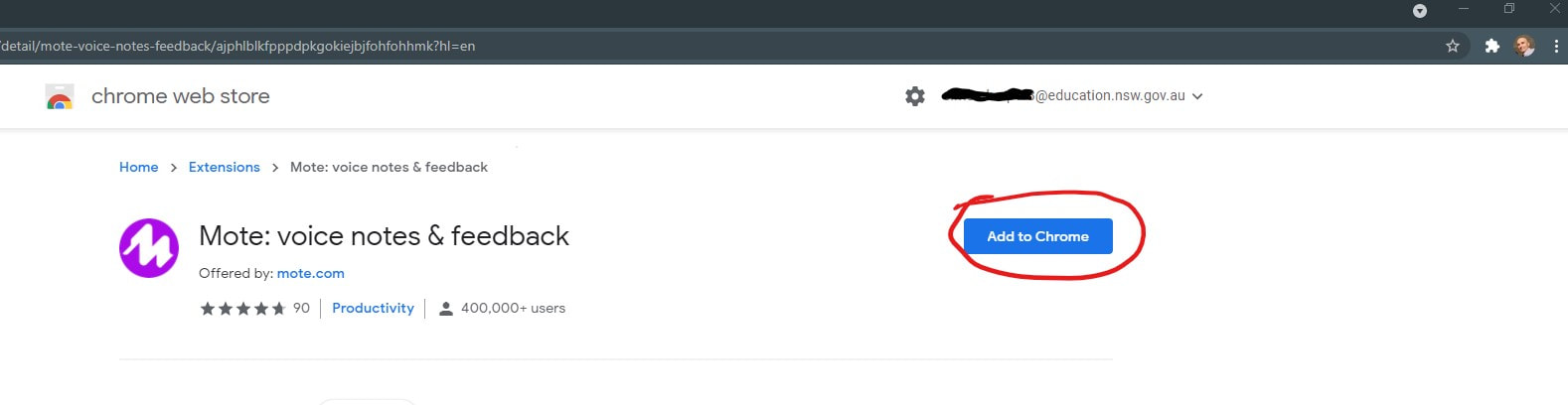
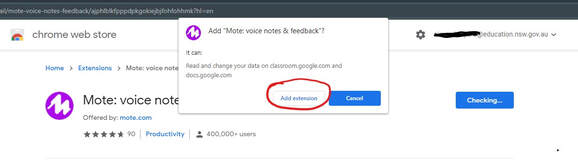
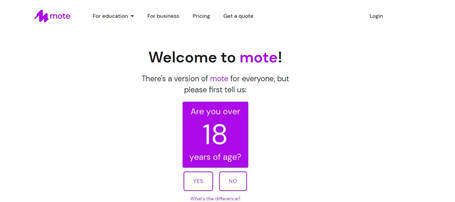
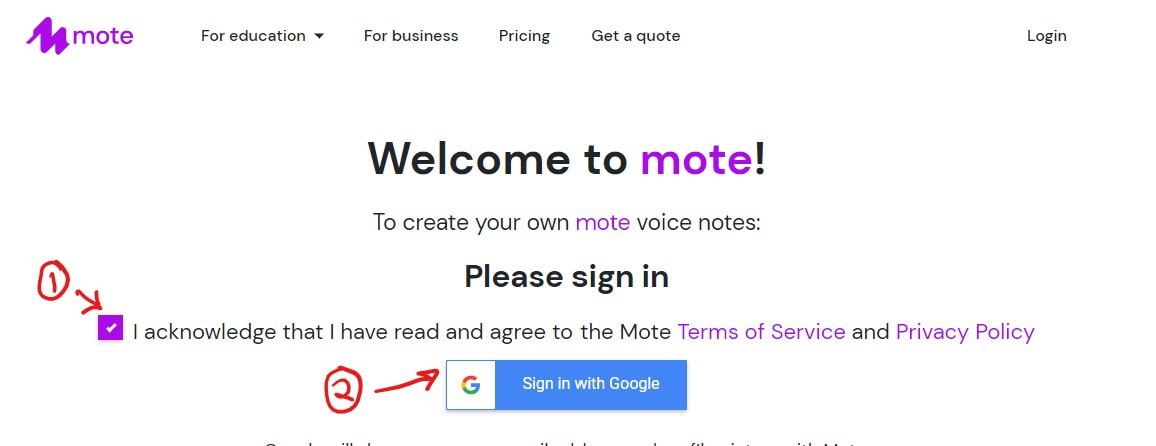
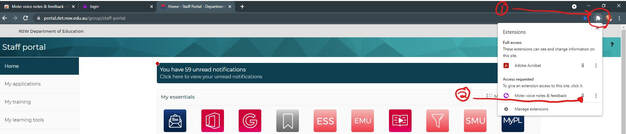
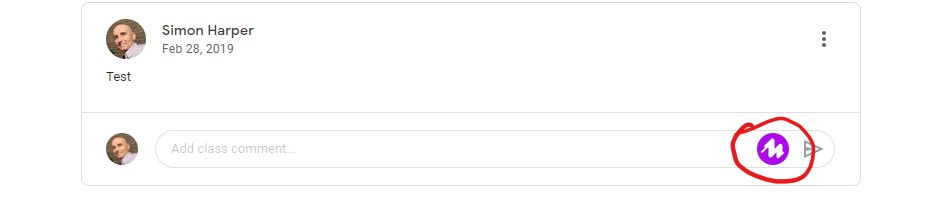
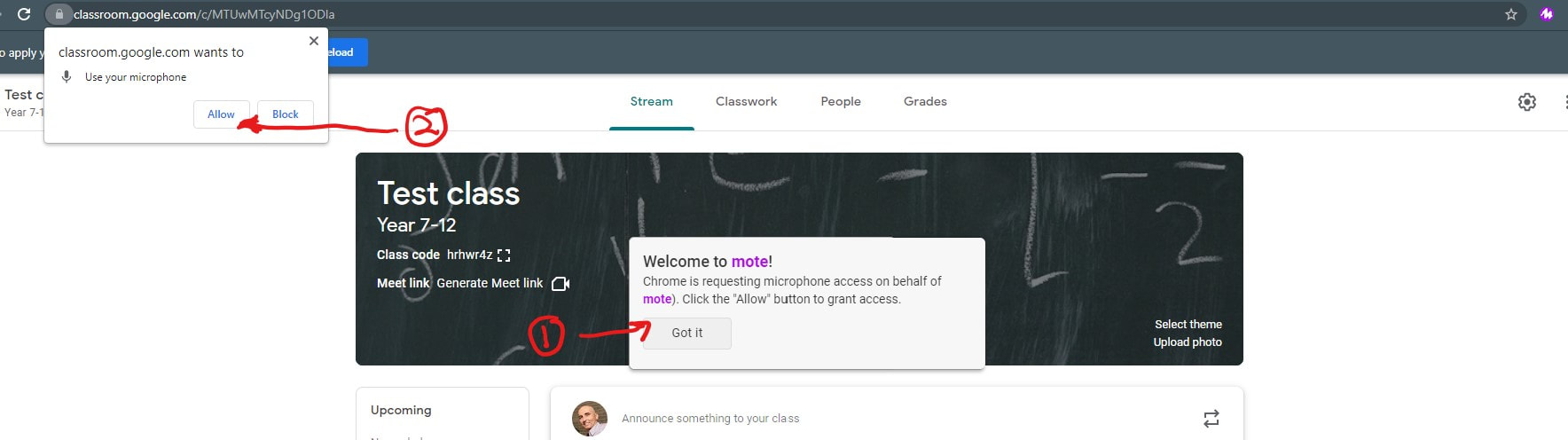
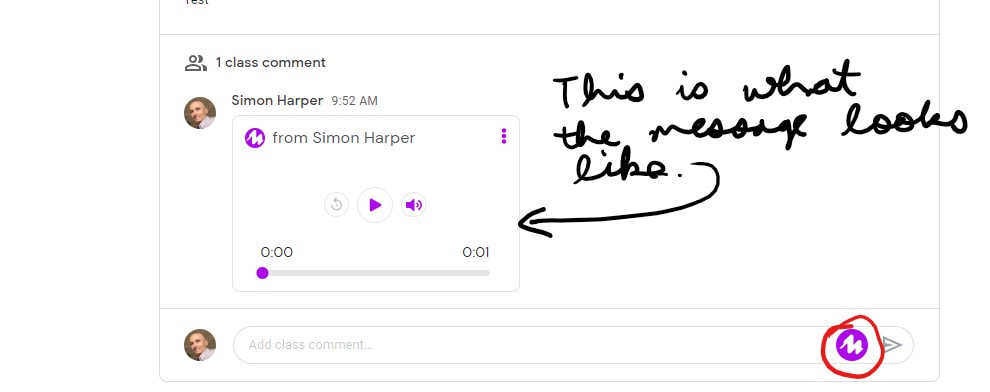

 RSS Feed
RSS Feed